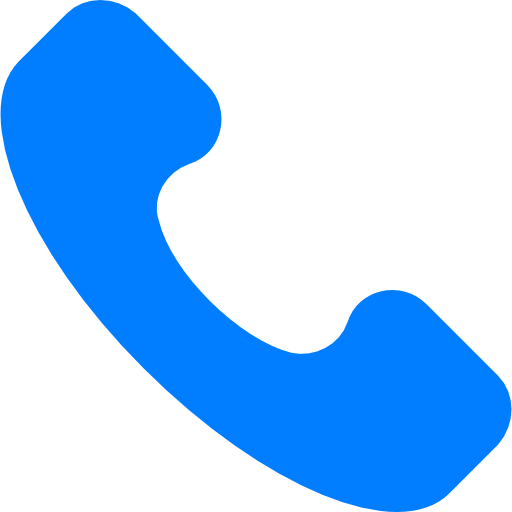 +86 18988945661
+86 18988945661 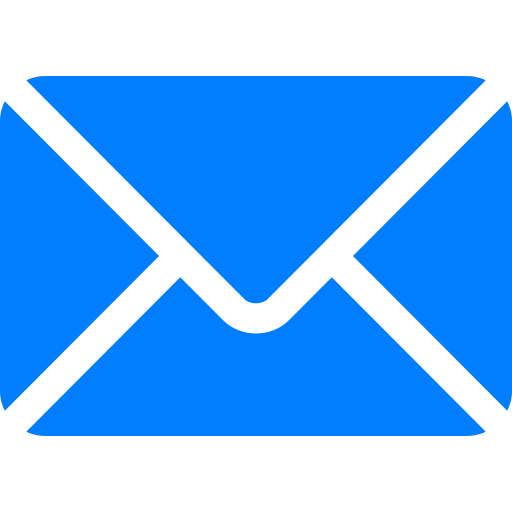 contact@iflowpower.com
contact@iflowpower.com  +86 18988945661
+86 18988945661
How long is the iPhone life? How to maintain the battery extension service life?
Author :Iflowpower – Portable Power Station Supplier
From the beginning of the purchase iPhone, we must develop good usage habits, fully safeguard battery life and life, let's see what tips can reasonably extend battery life. Optimization Settings ● Go to "Settings" - "General" - "Display Adjustment" to turn on the automatic brightness adjustment function, adjust the screen brightness according to the rayline. ● When the device is connected to the network, the wireless LAN connection is more power saving than the cellular network, and the state of the wireless local area network function can be turned on for a long time.
Can go to "Setup" - "Wireless LAN", access wireless local area network. Turning on the low-power mode low power mode will lower the screen brightness, optimize device performance, minimize system animation, the APP running in the background will stop loading the data, AirdroP, iCloud synchronization feature will be stopped using. However, it does not affect the use of important functions, such as calling, sending and receiving information, and connection networks.
Pay attention to battery usage 1. Backstage activities: Indicates battery power consumed in the APP running in the background using other apps. ● Go to "Setup" - "General" - "Background Application Refresh" can turn off the ability to allow App Backstators to refresh, extend battery trial time ● Go to "Settings" - "Account and Password" - "Get New Data" New Mail App Added APP Get the time interval of data or acquire data manually.
2. Positioning and background positioning: indicating that the APP is using a positioning service. ● Go to "Setup" - "Privacy" - "Location Service" to turn off the APP positioning service, optimize battery usage.
● In "Location Service", you can view all apps and their permissions. Recently, the APP that is used to locate the service will display an indicator next to the switch. 3.
Home screen and lock screen: Indicates that the main screen and the lock screen have displayed on the device, which may be due to the point key screen button or wake up. If an app is frequently woken up by receiving a notification, you can go to "Settings" - "Notice", turn off the push notification function of this app. 4.
Cellular data and signals are weaker: indicating that the area where the cellular data covers poorly covered, the iOS device is searching for better signals or uses the equipment in a weaker signal, affecting the battery life. If the device's signal state is in the "positive search" state, you can try to open "Flight Mode" optimized battery usage time: call out "Control Center", click on the "Flight Mode" icon. .








































































































